NSG 311: Finding Articles
Important Note
Please be sure to review the information on the Before You Search! tab on the left menu before you begin searching in the tools listed on this tab. The Before You Search! tab explains what a "peer reviewed" article is and how to tell when you have found one. It also gives tips for building more effective searches. There are brief videos and tutorials that explain how to choose the best keywords, refine your searches, and evaluate the information you find.
Cochrane Library
You’ll need to enter your Miami Unique ID and password to access this resource from off-campus.
Click on the "Advanced Search" button to get to a search screen where you can input multiple keywords.

On the search screen, click the "+" button to add more boxes for keywords. Add as many as you need.

Enter your keywords into the boxes.
The results list will be broken down into categories based on the article type. Click on the tab to see that type of article. The numbers on the tabs show you how many articles fall within that category.

On the left-hand side of the results list in each category, you can narrow down by publication date. Enter a "Custom Range" to get articles published within a specific date range.


Click on the title of an article to view the full text. On the right hand side of the article, there is a box with options to:
-view or download the pdf of the article (red arrow in the screenshot),
-print the article (blue arrow in the screenshot), and
-get the citation information for the article (purple arrow in the screenshot). Note: the citation information is not in APA format. Rearrange the information and add formatting (italics, hanging indent, etc.) as needed. See the "Citing Your Sources" tab in the left-hand column of this guide for information about APA style and to see examples of citations that are formatted correctly in APA style.
Other Resources
You’ll need to enter your Miami Unique ID and password to access these resources from off-campus.
Start with CINAHL Plus with Full Text.
Above the search boxes, there is a link that says "Choose Databases".

Clicking that link will allow you to add in other resources to search. If you add in other resources, the database will search all of those resources at one time and combine the results into 1 results list. This saves you time in the research process, because you don't have to duplicate searches and try different keyword combinations in multiple places. Clicking the box next to the title will add that resource to your search. Select other resources based on your topic and what you are planning to discuss in your paper. Suggestions for other resources to add are:
All topics:
Academic Search Complete
Alt HealthWatch
Health Source: Nursing/Academic Edition
MEDLINE with Full Text
Consumer/Patient Information (all topics):
Consumer Health Complete
Health Source - Consumer Edition
Societal aspects and determinants of health and also nonmedical-related perspectives on health promotion:
SocINDEX with Full Text
Sociological Collection
Key word suggestions:
-In the first box, use your topic as a keyword(s).
-In the second box, you could add in keywords such as "health promotion" or "determinants of health".
-If focusing on a specific age group, use that as one of the keywords in your search. You might have to try variations of the keyword. For example, if focusing on elderly patients, you might try "elderly", "geriatric", "aged", or "older adult".
Use the ![]() button to look for full-text!
button to look for full-text!
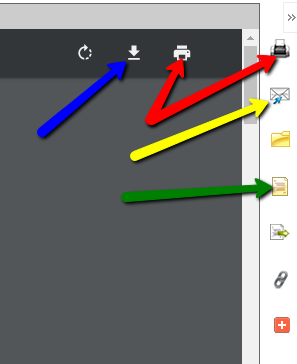
If you see links that say “PDF Full Text” or “HTML Full Text”, clicking on those will take you to the full text of the article. Then, on the right-hand side of the page, you’ll see options to:
-download/save the article (blue arrow in the screenshot),
-print the article (red arrows in the screenshot),
-email the article to yourself (yellow arrow in the screenshot), and
-get the citation information for the article (green arrow in the screenshot).
After you click the icon to get the citation, you can highlight, copy, and paste the APA-formatted citation into your document. Always be sure to double-check your copied citations, though. Sometimes formatting, such as italics and hanging indents, aren’t correct. Information is typically in the correct order, but good to double-check that as well.