NSG 435: Finding Articles
Note about Primary Research Articles
Remember that primary research articles will have specific sections in them. Different journals call them by slightly different names, but the contents of each section are the same regardless of the section titles used.:
- Background/Introduction/Objectives
- Methods/Methodology
- Results/Findings
- Conclusions/Discussion
CINAHL and Health Source Nursing Edition
You’ll need to enter your Miami Unique ID and password to access these resources from off-campus.
Choose one of these resources:
CINAHL
Health Source: Nursing/Academic Edition
At the top of the search page, there is a link that says “Choose Databases.” Click that link to add the other database via the check box next to its name on the list. This allows you to search both databases at one time and have results from them show up in one results list.
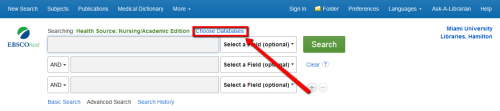
Before you enter your search terms, scroll down the page and and make the following selections from the "Limit your results" :
- Check the box under “Scholarly (Peer Reviewed) Journals” to get only peer-reviewed articles in your results list.
- Place a check in the box under "Research Article."
- Enter a date range if the articles you use need to be published within a certain time period (for example, no more than 5 years old).

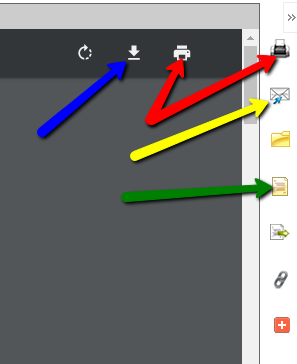
--download/save the article (blue arrow in the screenshot),
--print the article (red arrows in the screenshot),
--email the article to yourself (yellow arrow in the screenshot), and
--get the citation information for the article (green arrow in the screenshot).
After you click the icon to get the citation, you can highlight, copy, and paste the APA-formatted citation into your document. Always be sure to double-check your copied citations, though. Sometimes formatting, such as italics and hanging indents, aren’t correct. Information is typically in the correct order, but good to double-check that as well.
PubMed

Enter your terms in the search box. On the left side of the results list, you'll have options to limit to articles published within a specific date range, and by type of article (such as randomized controlled trial).

To get to an article, click on the title. Then look in the upper right-hand corner for a section called "Full text links" (the links will vary with each article). If you see links other than the "Find It!" button, then click one of those to get to the full text of the article. If the "Find It!" button is the only option, then click it. It will search all of our other resources to see if we have access to full text.
Here is a detailed tutorial about using PubMed. Open the video in YouTube to see individual chapters and skip to the specific sections that interest you. (Click "Show More" in the video description to see the chapters)
Use the Find It! Button

Some databases include the full text of the articles described in the them. However, many databases do not. When the database does not have the full text of an article, you should see a Find It button like the one above.
Clicking this button runs a search through other databases that Miami subscribes to looking for the full text. A new tab will open with availability info:
- If a different database has the full text, you will see a link to it
- If there is no full text link on the new tab, you should see a link to a service called interlibrary loan (ILL). After you fill out the linked form, library staff will get a copy of the article from another library for you. This can take several days, however, so if you need the article right away, it is not a good option for you.