HST 112: Finding Articles
Important Note
Please be sure to review the information on the Before You Search! tab on the left menu before you begin searching in the tools listed on this tab. The Before You Search! tab explains what a "peer reviewed" article is and how to tell when you have found one. It also gives tips for building more effective searches. There are brief videos and tutorials that explain how to choose the best keywords, refine your searches, and evaluate the information you find.
Using Databases for Research
- America History and Life
- Humanities Full Text
- Humanities International Complete
- SocINDEX with Full Text
You can search all of these databases together by clicking the title of one of them and then following the instructions below.
Click the blue “Choose Databases” link above the text entry boxes at the top of the screen. Place a check in the box next to each of the databases you want to add on the popup window. Click OK at the top or bottom of the popup window.
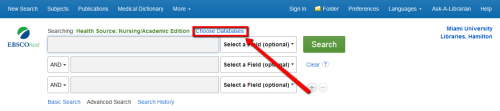
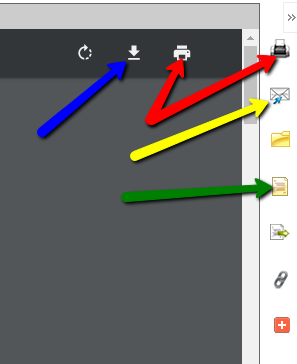
If you see links that say “PDF Full Text” or “HTML Full Text”, clicking on those will take you to the full text of the article. Then, on the right-hand side of the page, you’ll see options to:
--download/save the article (blue arrow in the screenshot),
--print the article (red arrows in the screenshot),
--email the article to yourself (yellow arrow in the screenshot), and
--get the citation information for the article (green arrow in the screenshot).
After you click the icon to get the citation, you can highlight, copy, and paste the MLA Style-formatted citation into your document. Always be sure to double-check your copied citations, though. Sometimes formatting, such as italics and hanging indents, aren’t correct. Information is typically in the correct order, but good to double-check that as well.
Use the Find It! Button

Some databases include the full text of the articles described in the them. However, most databases do not. When the database does not have the full text of an article, you should see a yellow Find It button like the one above.
Clicking this button will search through other databases that Miami subscribes to looking for the full text. If a different database has it, you will see a link to it on the new tab that opens. If there is no full text link on the new tab, you should see a link to a form for a service called interlibrary loan (ILL). If you fill out this form, the library will try to find the article from another library on your behalf. This can take several days, however, so if you need the article right away, it is not a good option for you.
Limiting Your Results
If your results list is very large and you have too many articles to sift through (anything more than 200-300 items), You should use the limit menu on the left side of the results list. This menu shows a wide variety of options for how to more narrowly describe the types of information or articles that you want. Some options that are typically available include: when the articles were published, the type of article (magazine, newspaper, journal article?), a more specific topic (female college students rather than college students), and so on. This screenshot shows the limit options for Academic Search Complete and other databases from Ebscohost.