CRE 151 (Neumann) by Brea McQueen: Finding Articles
Important Note
Please be sure to review the information on the Before You Search! tab on the left menu before you begin searching in the tools listed on this tab. The Before You Search! tab explains what a "peer reviewed" article is and how to tell when you have found one. It also gives tips for building more effective searches. There are brief videos and tutorials that explain how to choose the best keywords, refine your searches, and evaluate the information you find.
Using EBSCOhost Databases for Research
You can search these databases one at a time or all together by clicking the title of one of them and then following the instructions below.
Click the blue “Choose Databases” link above the text entry boxes at the top of the screen. Place a check in the box next to each of the databases you want to add on the popup window. Click OK at the top or bottom of the popup window.
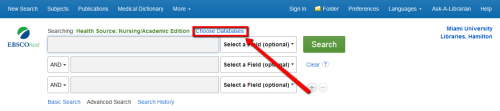
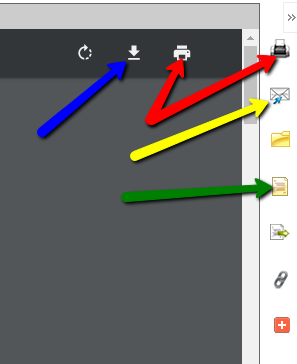
If you see links that say “PDF Full Text” or “HTML Full Text”, clicking on those will take you to the full text of the article. Then, on the right-hand side of the page, you’ll see options to:
--download/save the article (blue arrow in the screenshot),
--print the article (red arrows in the screenshot),
--email the article to yourself (yellow arrow in the screenshot), and
--get the citation information for the article (green arrow in the screenshot).
After you click the icon to get the citation, you can highlight, copy, and paste the MLA Style-formatted citation into your document. Always be sure to double-check your copied citations, though. Sometimes formatting, such as italics and hanging indents, aren’t correct. Information is typically in the correct order, but good to double-check that as well.
Additional Databases for Research
-
Black Thought and Culture This link opens in a new windowCovers non-fiction published works of leading African Americans. full-texts of books, essays, articles, speeches, and interviews written by leaders within the black community. Users may encounter content in this database the library has not purchased.
-
Oxford African American Studies Center This link opens in a new window5 simultaneous users. Contains a comprehensive collection of scholarship focused on the lives and events which have shaped African American and African history and culture. Includes articles from Oxford's reference works, primary sources with specially written commentaries, images, maps, charts and tables, timelines, and biographies.