ENG 111 Royer (Hamilton): Articles
Academic Search Complete
Academic Search Complete
You’ll need to enter your Miami Unique ID and password to access this resource from off-campus.
Enter your keywords in the box(es).
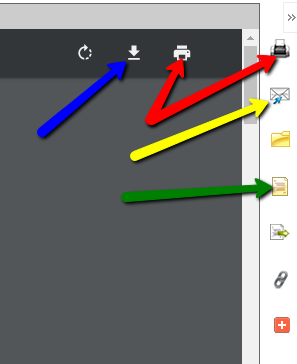
If you see links that say “PDF Full Text” or “HTML Full Text”, clicking on those will take you to the full text of the article. Then, on the right-hand side of the page, you’ll see options to:
-download/save the article (blue arrow in the screenshot),
-print the article (red arrows in the screenshot),
-email the article to yourself (yellow arrow in the screenshot), and
-get the citation information for the article (green arrow in the screenshot).
After you click the icon to get the citation, you can highlight, copy, and paste the MLA-formatted citation into your document. Always be sure to double-check your copied citations, though. Sometimes formatting, such as italics and hanging indents, aren’t correct. Information is typically in the correct order, but good to double-check that as well.
Search Tips
“And”, “Or”, “Not” (Boolean Operators): Use the words to narrow or expand your search results. For Example:
- “automobiles” AND “accidents” will return results that contain BOTH of the terms.
- “juvenile” OR “adolescent” OR “teenager” will return results that contain at least one of the terms. Useful for words with similar meanings.
- “cinderella” NOT “rock band” will return results that do NOT include the 1980’s rock band, Cinderella.
Use an * at the end of a root word to find all variations of that word. For example, “child*” will search for “child,” “children,” “childhood,” and “children's.”
Brainstorm words or concepts that are similar in meaning and use those as search terms. If you find a good resource, look at the “Subject Headings” or “Descriptors” listed and use those as additional search terms.
Bibliographies/References/Works Cited pages are great ways to find additional resources. You can search the library’s Catalogs and/or Databases.
Find It!

When you search a database for a "Full Text" item, you are only searching through that particular database for the document in full-text, and not our entire collection. An item may exist as a "Full Text" selection within a different database.
If you don't find an item as full-text in the database you're searching, use the "Find It" button to cross-search other databses for that same item. You may discover that we have electronic access to that material after all.
Tutorials and Videos
How to Read Scholarly Materials (tutorial)
Choosing and Using Keywords (tutorial)
Refining Search Results (video)
Evaluating Information (tutorial)